Prefer video? Watch the overview on how to use our AI, Jeff, here.
Please note - in order to see Jeff in your instance you need to switch it on.
Running On-Premise IriusRisk? Speak to your CSM about what’s possible for deploying Jeff on your instance.
Here’s how to enable Jeff AI in your SaaS instance:

You can also tailor access to Jeff for each role: Give the right teams the power of Jeff while keeping full administrative control. The new PRODUCT_AI_GENERATE permission lets you enable or disable project generation with AI on a per-role basis, so AI works where it delivers the most value.
When you create a Project, choose ‘Model with AI’.

Practitioners can create projects in Jeff in just one step. From a single image, a written prompt, or a combination of both. The improved image import performance and preserved component positioning ensure a smooth, high-fidelity experience. Previously, users were required to engage in conversation with Jeff before creating a project, even when they already had a diagram ready to use. This added unnecessary steps and time to the process.
This includes:
Jeff will accept:
Alternatively, if you are unsure where to start, you will see three use cases as examples to try out (User Stories for a ChatBot, Code for a Banking App, and Docs for an AI Pipeline). You can also paste in your own code to generate the first draft of the threat model:

Paste in your code - this example is code for a banking app. Jeff will begin going through the code:

And then present you with a first attempt at a diagram. You can talk to Jeff to iterate this diagram, add a supporting image, or simply go straight to Create Project.
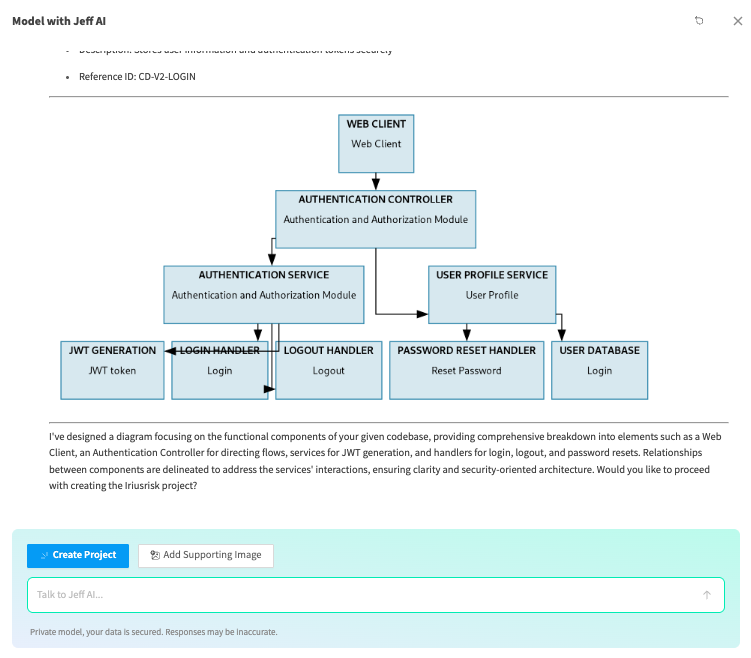
When you select Create Project, this window will come up while Jeff processes, you can then open the full threat model by selecting Open project.
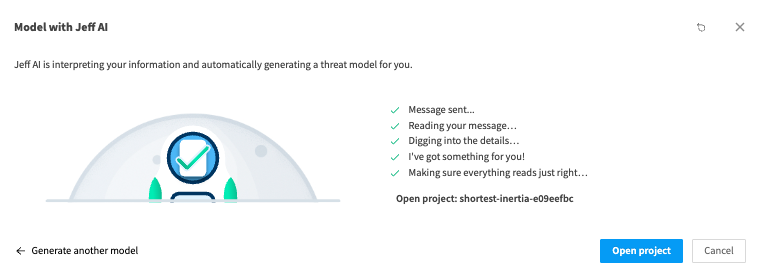
Your diagram is now created, complete with threats and countermeasures - simply navigate to the Threats and countermeasures tab at the top of the page.
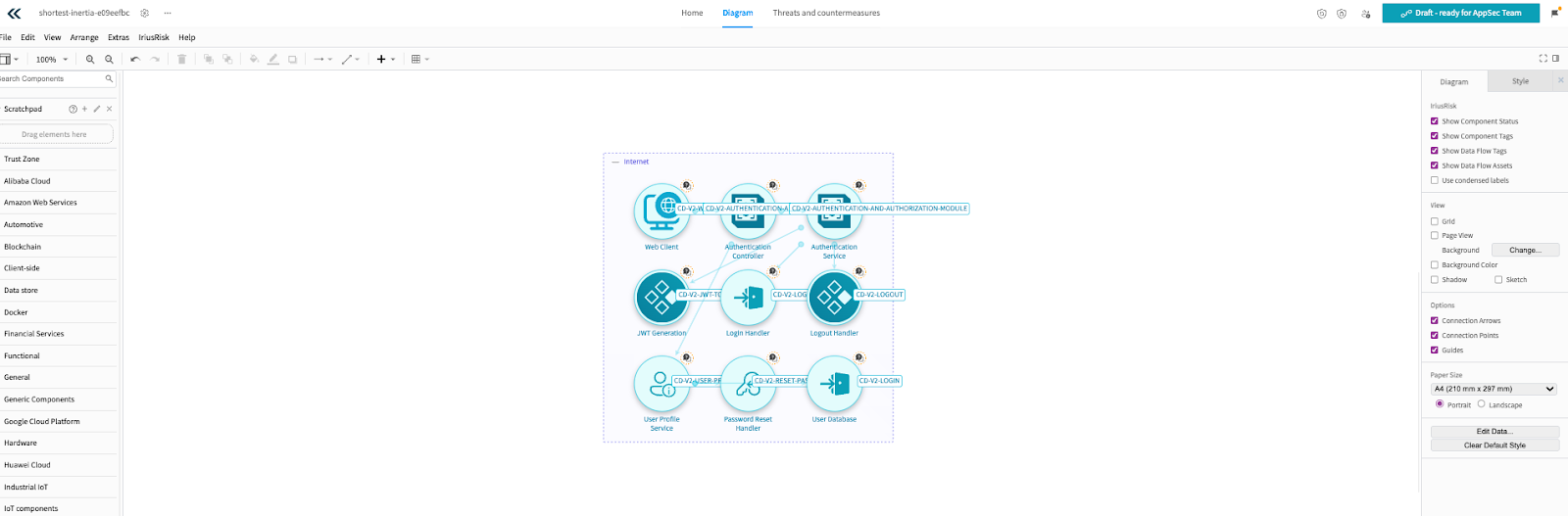
Note: Once the diagram is created and the chat functionality is closed your data is not stored by Jeff.